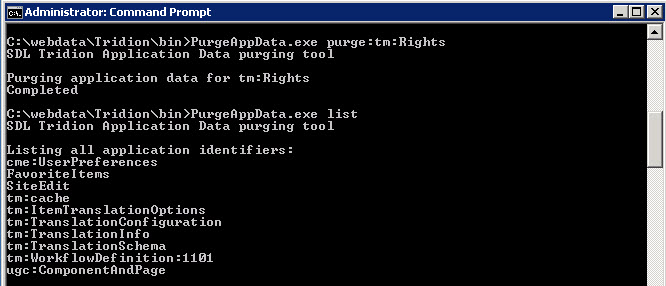Just wanted to try it out today installing the basic Content Manager portion and see what has changed.
Here goes!
STEP 1
Choose what feature you want to install. Looks like "Context Expressions" is something new here
STEP 2
Installing the missing prerequisites (nothing changed)
STEP 3
Enter MTSUser Account (nothing changed)
STEP 4
Connect to database. In addition to the normal SQL user, you can actually use Windows Authentication now!
STEP 5
This step is optional but we use SDL WorldServer for our translation services. There's a new selection called SDL BeGlobal which is a new SDL automated translation service that's hosted in the cloud.
STEP 6
Installing SDL Tridion (nothing changed)
STEP 7
Select your license file (nothing changed)
STEP 8
Get ready to install (nothing changed)
STEP 9
Installing......
STEP 10
DONE!!
Upon first access, I am quite impressed! I am immediately greeted with a dynamically spinning "Loading" page.
Here's the home screen of the completely new dashboard in Tridion 2013 SP1
Finally, here's the new content explorer screen.
Overall, I am quite impress with this version of Tridion. Good job R&D team!!